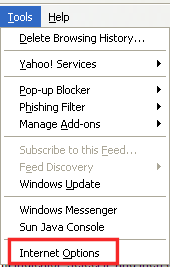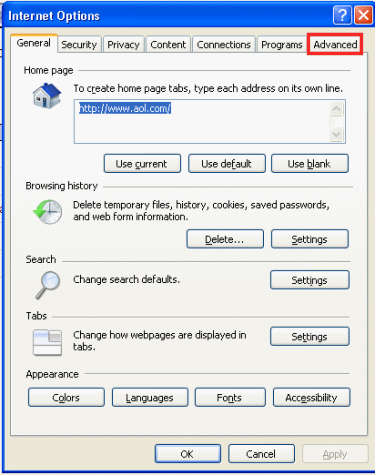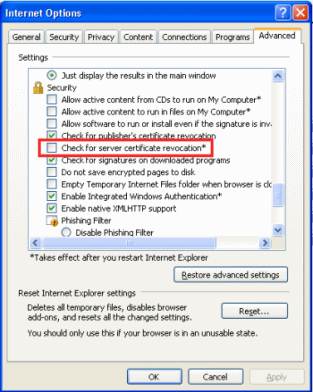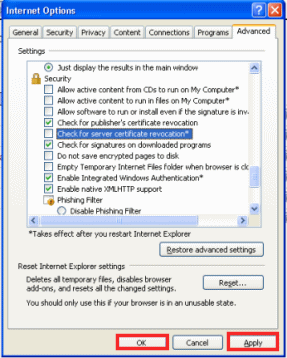How to permanently disable send an email invitation when granting access? We need it by default unchecked ( send an email invitation unchecked).

Open file C:\Program Files\Common Files\Microsoft Shared\web server extensions\15\TEMPLATE\LAYOUTS\aclinv.aspx
Change the Checked="true" to Checked="false"
<div class="ms-core-form-subsection">
<asp:CheckBox
runat="server"
id="chkSendEmailv15"
Checked="true"
class = "ms-aclinv-checkbox"
OnClick="UpdateSendEmailMessage()"/>
<label for=<%SPHttpUtility.WriteAddQuote(SPHttpUtility.NoEncode(chkSendEmailv15.ClientID),this.Page);%>>
<SharePoint:EncodedLiteral runat="server" text="<%$Resources:wss,aclinv_SendEmailCheckboxv15%>" EncodeMethod='HtmlEncode'/>
</label>
Note: Change on all SharePoint Servers

Open file C:\Program Files\Common Files\Microsoft Shared\web server extensions\15\TEMPLATE\LAYOUTS\aclinv.aspx
Change the Checked="true" to Checked="false"
<div class="ms-core-form-subsection">
<asp:CheckBox
runat="server"
id="chkSendEmailv15"
Checked="true"
class = "ms-aclinv-checkbox"
OnClick="UpdateSendEmailMessage()"/>
<label for=<%SPHttpUtility.WriteAddQuote(SPHttpUtility.NoEncode(chkSendEmailv15.ClientID),this.Page);%>>
<SharePoint:EncodedLiteral runat="server" text="<%$Resources:wss,aclinv_SendEmailCheckboxv15%>" EncodeMethod='HtmlEncode'/>
</label>
Note: Change on all SharePoint Servers